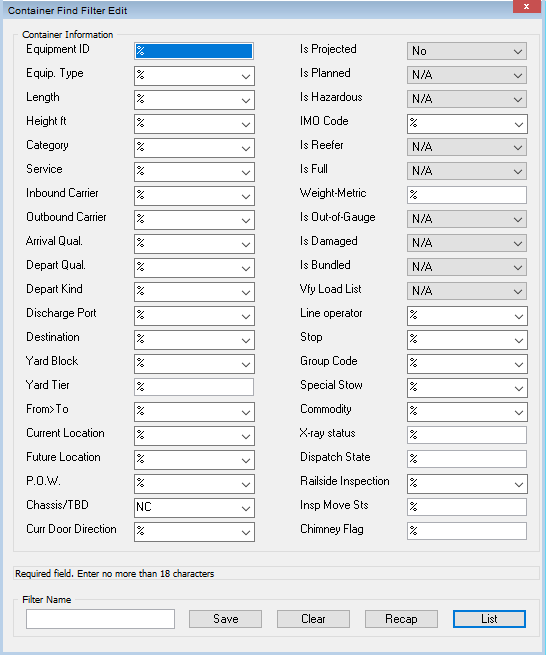
You create filters by specifying search criteria in the Find Container dialog (on page 1). You can select from more than 30 container attributes to define your search and you can permanently save your filter for later use. See Sample filters (on page 1) for examples.
To create a filter using the Find Container dialog:
Select Container> Find Container.
Depending on how the XPS client settings have been defined at your site, your Find Container dialog may include different attributes than what appears in the illustration.
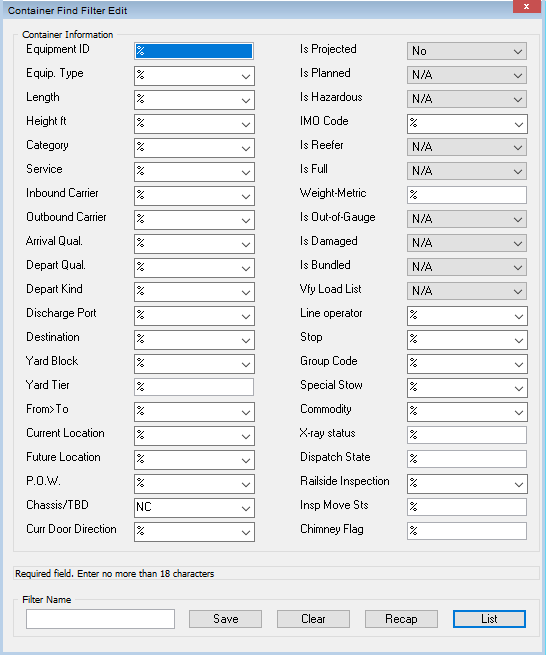
Define your search criteria by entering and/or deselecting the appropriate items. Specify only the desired attributes and leave the remaining items in their default settings. No field can be left blank.
You can also use special characters to refine your search. However, you cannot use special characters or multiple entries in free-text fields. See Special characters in attribute fields (on page 1) for more information.
Click List.
The list of containers matching the specified criteria displays. To save the filter for future use, see Saving filters (on page 1).
Notes
When you select the attribute Commodity from the Container Find, Yard Allocation Filter, and Yard Move Filter dialogs, XPS lists only the archetype commodities that you created in N4 using the Commodity form.
To list all containers in the XPS client, leave all the default criteria and click List.
If the filter does not function as intended, you can modify the search criteria and re-save any time. For more information, see Modifying filters (on page 1).
When you search for containers, if containers matching the filter values exceeds 150k containers, XPS displays the warning message "Your list exceeds the limit of 150000 containers and can not be displayed".